Dodge 2500 Diesel (2008 year). Instruction - part 13
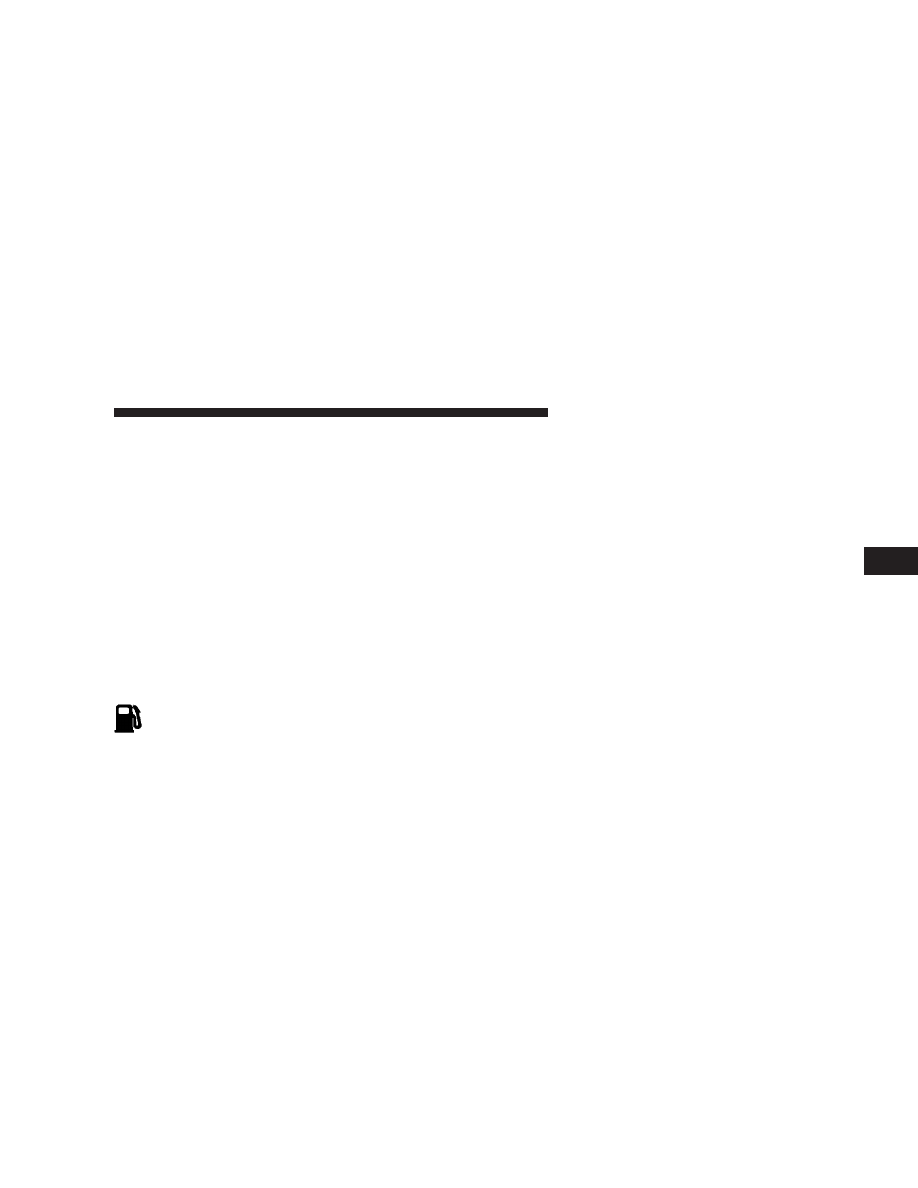
Follow engine starting procedure for proper engine start-
ing and operating. Wait until the Wait To Start indicator
turns OFF, then start the vehicle.
NOTE:
The Wait To Start Indicator may not illuminate if
the engine coolant temperature is warm enough.
27. Odometer/Trip Odometer Button
Press this button to toggle between the odometer and the
trip odometer display. Holding the button in resets the
trip odometer reading when in trip mode.
28. Fuel Gauge
Shows level of fuel in tank when ignition switch is in the
ON position.
29. Low Fuel Warning Light
Glows when the pointer is between “E” and 1/8
indication mark (approximately 15% of tank vol-
ume) on the fuel gauge. When the fuel gauge
pointer is on “E” (equivalent to Distance To Empty
[DTE] = 0 on the overhead console, if so equipped) there
is reserve fuel capacity, which corresponds to approxi-
mately 8% of tank volume. This reserve capacity was put
in place to prevent the likelihood of customers running
out of fuel when operating at maximum load conditions
in areas where there aren’t many fuel stations.
Fuel tank volumes are as follows:
• 34 gal (128 L) - 2500/3500 short box models
• 35 gal (132 L) - 2500/3500 long box models
30. CRUISE Light
This indicator lights when the electronic speed control
system is turned on.
UNDERSTANDING YOUR INSTRUMENT PANEL
199
4